Add digital signature to your Gmail (Web Version)
- Harshal Srivastava
- Mar 30, 2021
- 1 min read
Updated: Apr 1, 2021
1. Click on the gear icon as in the shown image

2. Then a pop-up will appear as shown in the below image and click on "See all settings".

3. A new tab as shown will appear.

4. Scroll down and a signature menu will be shown.

5. Then on the signature panel, click on "+Create New". After clicking, the above image will be shown.
6. Type the name of the signature, say "Signature 1". Type the necessary details you need for your e-mail.

7. Scroll down and click on "Save changes".

8. Now you're done. Compose a new e-mail.
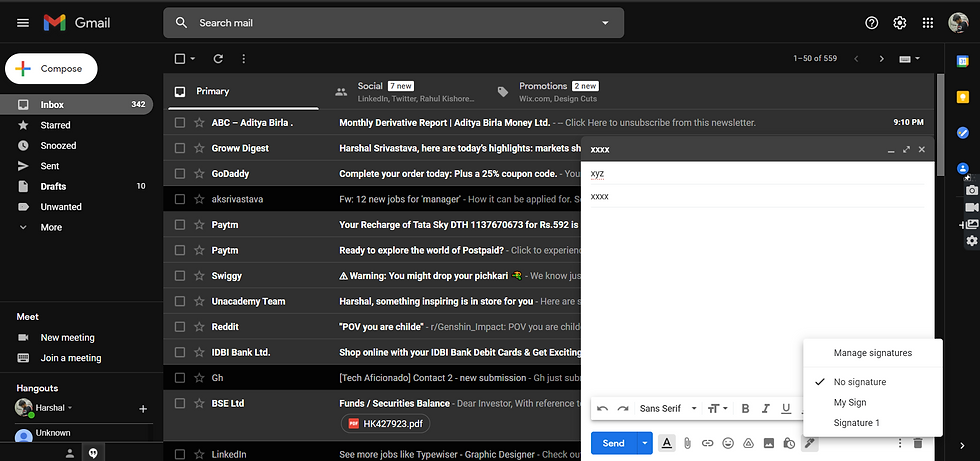
9. Click on the Inkpen icon and choose the signature as in our case "Signature 1".

10. After clicking, your digital signature is visible on your e-mails.




Comments